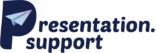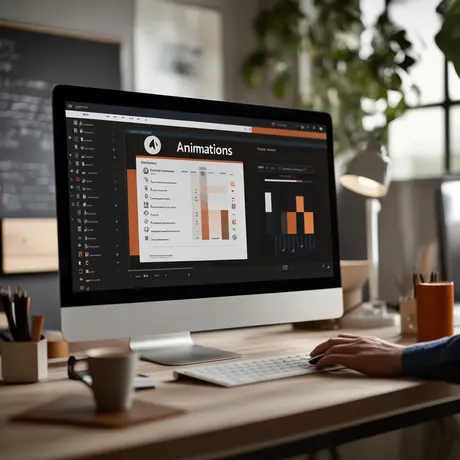PowerPoint animations can turn a standard business presentation into a dynamic and engaging experience. When used correctly, they enhance presentation design. They guide audience focus, highlight key points, and improve information retention.
Whether you’re delivering a sales pitch or an internal report, animation in PowerPoint adds a professional touch. It enhances the message without overwhelming it. But, like all presentation design rules, animations should be used strategically. This keeps the flow smooth and engaging.
A well-structured PowerPoint presentation isn’t just about great content. It’s also about how you present it. PowerPoint animations help simplify complex ideas. They create seamless transitions and make a PowerPoint slide more visually appealing. However, overusing them can distract rather than enhance. That’s why professional PPT design focuses on balance—using animations to reinforce the message, not overshadow it.
This article will explore how to use PowerPoint animations effectively in business settings. First, we’ll cover the key benefits of using animations in corporate presentations. Then, we’ll look at the ten most popular animations in business slides. Finally, we’ll provide a step-by-step guide on adding animations to your slides. You’ll learn how to keep them polished and professional. Whether new to PowerPoint or improving your skills, this guide will help. You’ll master animations and create presentations that leave a lasting impact.
The Benefits of Using PowerPoint Animations in Business Presentations
Incorporating PowerPoint animations into your business presentations can significantly enhance their effectiveness. When used thoughtfully, animations make your presentations more engaging and aid in conveying your message more clearly. Below are several benefits of using PowerPoint animations in professional settings:
1. Enhances Engagement
Well-placed animations capture attention and keep the audience engaged throughout the presentation. By introducing movement, you can make your presentations more dynamic, encouraging viewers to stay focused on the content. This approach ensures that your entire presentation maintains the audience’s interest from start to finish.
2. Emphasises Key Points
Motion effects highlight important information, ensuring critical messages are not overlooked. By animating key elements on your slide, you draw attention to them, making it clear to the audience where to focus. This technique reinforces the significance of essential points in your presentation.
3. Improves Information Retention
Animations help audiences process and remember data more effectively. Presenting information visually and engagingly helps your audience remember it. This makes it easier for them to recall key details even after the presentation ends.
4. Creates a Professional Impression
Thoughtful animations add polish and professionalism, making presentations stand out. By incorporating well-designed animations, you demonstrate attention to detail and a commitment to quality. This approach reflects positively on your brand and leaves a lasting impression on your audience.
5. Guides Audience Focus
Animations help direct attention to specific areas of a slide, preventing distraction from unnecessary elements. By controlling the flow of information, you guide the audience to focus on what’s most important. This strategy ensures that viewers concentrate on the key messages you wish to convey.
6. Breaks Down Complex Information
Animated sequences simplify complex data and concepts for easier understanding. By breaking information into manageable parts and presenting it step-by-step, animations make intricate topics more accessible. This technique aids in clarifying complicated ideas for your audience.
7. Enhances Storytelling
Smooth transitions and movement make presentations more compelling and persuasive. Animations help create a smooth flow, making your story more engaging. This approach helps convey your message more effectively, making it resonate with your audience.
8. Supports Brand Identity
Custom animations aligned with brand style enhance consistency and recognition. Using brand-specific animations helps reinforce your company’s identity. This consistency helps in building brand recognition and trust with your audience.
9. Reduces Slide Overload
The gradual appearance of text and visuals prevents overwhelming the audience with too much information. By revealing content incrementally, animations help maintain a clean and uncluttered slide design. This method ensures that the audience can follow along without feeling inundated.
10. Adds a Dynamic Element to Data Visualisation
Animated charts and graphs make statistical data more engaging and digestible. Animating data helps the audience understand trends and patterns more easily. This dynamic presentation of data enhances comprehension and keeps the audience interested.
The 10 Most Popular PowerPoint Animations for Business Presentations
Different animations serve various functions in corporate presentations. Here are ten of the most widely used animations and their ideal use cases:
1. Fade
The Fade effect gently introduces elements onto your slide, creating a smooth and professional transition. This subtle animation helps maintain a polished look throughout your entire presentation.
2. Appear
The Appear effect instantly displays content, making it ideal for revealing bullet points or lists on cue. This straightforward animation ensures your audience focuses on each point as you discuss it.
3. Slide In
Slide In moves elements smoothly onto the screen from a specified direction. This animation is perfect for transitions and emphasizing directional flow in your presentation.
4. Zoom
Zoom enlarges text or visuals, drawing attention to specific points. This effect is useful when you want to highlight important information or data.
5. Wipe
The Wipe effect reveals content progressively, making it suitable for presenting charts, timelines, or processes. This animation helps in guiding the audience through sequential information.
6. Grow & Shrink
Grow & Shrink changes the size of an element, highlighting changes in data or drawing attention to specific parts of your slide. This effect can emphasize growth or reduction in figures effectively.
7. Spin
Spin rotates an element on your slide, adding a dynamic touch. Use this animation sparingly to add subtle movement to icons or logos without distracting your audience.
8. Float In
Float In introduces elements softly onto the slide, providing an elegant appearance. This effect is ideal for bringing in content without abrupt movements, maintaining a smooth flow.
9. Bounce
Bounce adds energy by making elements appear with a bouncing motion. When used in moderation, this animation can draw attention to key points or calls to action.
10. Motion Paths
Motion Paths allow elements to move along a predefined path on the slide. This feature in PowerPoint is excellent for illustrating processes, and workflows, or guiding the audience through complex information.
How to Incorporate PowerPoint Animations in Business Presentations
To use animations effectively in a corporate setting, follow these structured steps:
1. Plan Animation Placement
Before adding animations, determine where they will enhance your message. Use them to clarify complex points or highlight key information. Avoid adding animations solely for decoration, as unnecessary effects can distract your audience. Thoughtful placement ensures that animations serve a purpose and contribute to the overall effectiveness of your presentation.
2. Use the ‘Animations’ Tab
In Microsoft PowerPoint, the ‘Animations’ tab provides a variety of effects to enhance your slides. Select the object you want to animate, then choose an appropriate effect from the options available. This feature in PowerPoint allows you to add movement to text, images, and other elements, making your presentations more dynamic.
3. Apply Animations Strategically
Use animations sparingly to maintain a professional appearance. Overusing effects can overwhelm your audience and detract from your message. Opt for simple PowerPoint animations that complement your content and keep the focus on your key points. A strategic application ensures that animations enhance rather than distract.
4. Customise Timing & Duration
Adjust the timing and duration of animations to match the flow of your presentation. This control allows you to synchronise animations with your speech, ensuring a natural progression. Proper timing helps maintain the audience’s attention and reinforces your message.
5. Use the ‘Animation Pane’
The ‘Animation Pane’ in PowerPoint offers a comprehensive view of all animations on a slide. It allows you to manage the sequence and timing of each effect, providing greater control over how animations play. Utilising this tool ensures a structured and cohesive presentation.
6. Test Slide Transitions
Ensure that transitions between slides are smooth and consistent. Abrupt or flashy transitions can distract your audience. Testing slide transitions helps maintain a seamless flow throughout your entire presentation. Consistent transitions contribute to a polished and professional appearance.
7. Synchronise with Speech
Align animations with your verbal cues to reinforce key points. Timing animations to coincide with your discussion helps the audience focus on the relevant information. This synchronisation enhances understanding and retention of your message.
8. Preview and Refine
Before finalising your presentation, preview it to identify any unnecessary effects or timing issues. Refining your animations ensures they enhance your content without causing distractions. This step is crucial to make your presentations as effective as possible.
9. Consider Audience & Context
Tailor your animation style to suit the audience and setting. For formal business meetings, opt for subtle animations that convey professionalism. Understanding your audience’s expectations ensures that your animations are appropriate and effective.
10. Use Slide Show Mode for Final Testing
Run your presentation in Slide Show mode to see how animations will appear during the actual presentation. This final check allows you to experience the flow and make any necessary adjustments. Ensuring that all animations work as intended will help you deliver a smooth and engaging presentation.
Explore PowerPoint Animations for Professional Presentations
PowerPoint animations can transform professional presentations when used correctly. They add movement, keep things interesting, and help the audience to focus on key points. But balance is crucial. Overusing animations can distract rather than enhance. The goal is to make your presentations clear, engaging, and impactful while maintaining a professional look.
Microsoft PowerPoint offers various animations to suit different needs. Whether you are creating marketing presentations, financial presentations, or investor pitch decks, choosing the right animation is key. You can control how animations appear, use faster animations for efficiency, or opt for simple PowerPoint animations for a subtle effect. Well-placed animations guide attention without overwhelming your slides.
To create an effective presentation, learn how to use animations strategically. Use PowerPoint animation effects to highlight key messages, maintain a smooth flow, and keep your audience engaged. Each new slide should add value, ensuring the entire presentation remains polished and professional.
Need expert guidance? Outsource your presentation design. At Presentation Support, we craft high-quality presentations that leave a lasting impact. We can help with animations or your whole presentation. Visit Presentation Support to explore our portfolio and services and email us at [email protected] today. Let us help you deliver presentations that stand out!