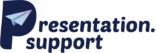Visual storytelling in PowerPoint is a game-changer in today’s fast-paced world. Converting static slides into engaging videos can revolutionise the way you present ideas, helping you capture attention and effectively communicate your message. This guide delves into the art of visual storytelling in PowerPoint, providing you with essential steps, tips, and insights to turn your ordinary slides into extraordinary video presentations. Discover how to elevate your presentation game and make a lasting impression on your audience.

What is Visual Storytelling?
Visual storytelling is the practice of using visual elements—like images, animations, and videos—to tell a story or present an idea. It combines design, narrative, and visuals to convey complex information in a way that’s easy to understand, engaging, and memorable.
Instead of relying solely on words, visual storytelling makes use of:
- Graphics and charts to explain data.
- Images and illustrations to evoke emotions.
- Videos to bring concepts to life.
This approach is widely used in marketing, education, and business communications, as it takes advantage of our innate preference for visuals, which are processed faster and retained longer than text. By mastering visual storytelling in presentations, you can make even the most technical content accessible and compelling.

Why Visual Storytelling Matters in Presentations
Visual storytelling plays a critical role in delivering impactful presentations. Here’s why it’s so effective:
1. Captures Attention
Visual elements grab the audience’s attention and keep them engaged throughout the presentation.
2. Simplifies Complex Concepts
Abstract ideas and intricate data are easier to grasp when broken down into visual formats like charts or infographics.
3. Builds an Emotional Connection
Images and videos can evoke emotions, helping audiences connect with your message on a personal level.
4. Enhances Retention
People are more likely to remember content presented visually than information delivered through text alone.
5. Improves Communication Flow
Visual storytelling helps structure your presentation, guiding the audience smoothly from one point to the next.
Learn more about presentation flow in our blog on Hyperlinks in PPT.

Examples of Visual Storytelling in PowerPoint
Whether you’re creating a pitch for investors, a marketing presentation, or a report for stakeholders, these examples of visual storytelling presentations can help you design more compelling slides:
1. Graphics and Icons
Simplify abstract ideas using visuals like icons or illustrated graphics. For example, a slide explaining teamwork could use interconnected gear icons to show collaboration.
2. High-Quality Images
Use professional images that evoke emotions or highlight key messages. For instance, an image of renewable energy projects could reinforce a sustainability theme in your presentation.
3. Animated Videos
Integrating short animations or explainer videos into your slides can transform dry content into an interactive experience.
4. Charts and Graphs
Turn data into compelling visuals, such as column charts or pie graphs, to help audiences interpret complex statistics quickly.
5. Interactive Slides
Create dynamic slides that include clickable elements, fostering audience engagement during your presentation. Looking to streamline your presentation design? Check out our Portfolio for examples of visual storytelling in action.

Why Convert PowerPoint Presentations into Videos?
Turning a PowerPoint presentation into a video unlocks a world of possibilities for visual storytelling in PowerPoint. Here’s why it’s essential:
1. Enhanced Engagement
Videos are inherently more dynamic and engaging than static slides, helping you capture your audience’s attention.
2. Simplified Narratives
In video format, you can weave a seamless narrative with animations, voiceovers, and smooth transitions.
3. Greater Reach
Videos are easy to share across platforms like YouTube, LinkedIn, or email, allowing you to extend your reach.
4. Modern Appeal
Videos reflect a contemporary communication style, showing that your brand is innovative and forward-thinking.
5. Accessibility
By adding captions or subtitles, your video presentations can be accessible to wider audiences, including those with hearing impairments.
Learn how to create impactful fundraising presentations in our related blog on Fundraising Presentations.
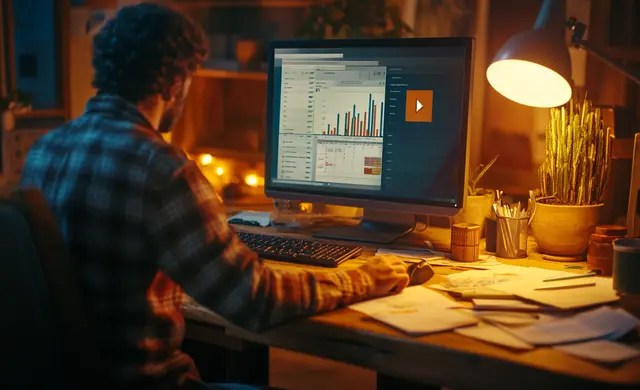
How to Convert PPT to Video: Step-by-Step Guide
Here’s a simple guide to turning your PowerPoint presentation into a video:
Step 1: Prepare Your Slides
Polish your slides by ensuring they have consistent designs, clear visuals, and concise text. Add animations and transitions to enhance the flow.
Step 2: Select Software
Choose a tool for the conversion, such as Microsoft PowerPoint, Adobe Premiere Pro, or Camtasia, depending on your needs and budget.
Step 3: Add Voiceovers
Record a voiceover to narrate your slides, ensuring your message is clear and engaging.
Step 4: Export as a Video
Convert your presentation to a video format by selecting options such as resolution and output file type (e.g., MP4).
Step 5: Edit and Optimise
Use video editing software to add finishing touches like captions, background music, or brand logos.
Step 6: Share Your Video
Optimise the file for sharing on your desired platforms, ensuring it maintains high quality while being accessible to your audience.
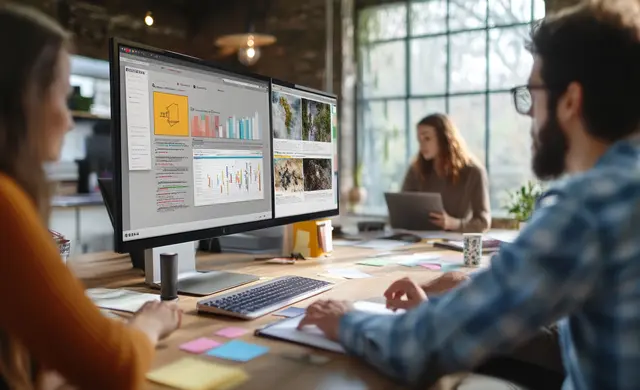
Unlock the Power of Visual Storytelling in PowerPoint
Mastering visual storytelling in PowerPoint can elevate your presentations from ordinary to extraordinary. By incorporating dynamic visuals, clear data visualisation, and emotional connections, you can create impactful presentations that leave a lasting impression.
At Presentation Support, we specialise in presentation design, helping professionals across the UK craft visually stunning slides and convert them into engaging videos. Explore our services and see how we can assist with your next project.
For examples of our work, visit our portfolio, or learn more about us. Whether you’re in London, Manchester, or anywhere in the UK, we’re here to help you transform your presentations with expert storytelling techniques. Need assistance? Reach out to us to discuss your requirements or browse our Pricing for detailed information.
Looking to refine your presentation skills further? Read our blog on Google Slides vs PowerPoint to discover the best tool for your next project.